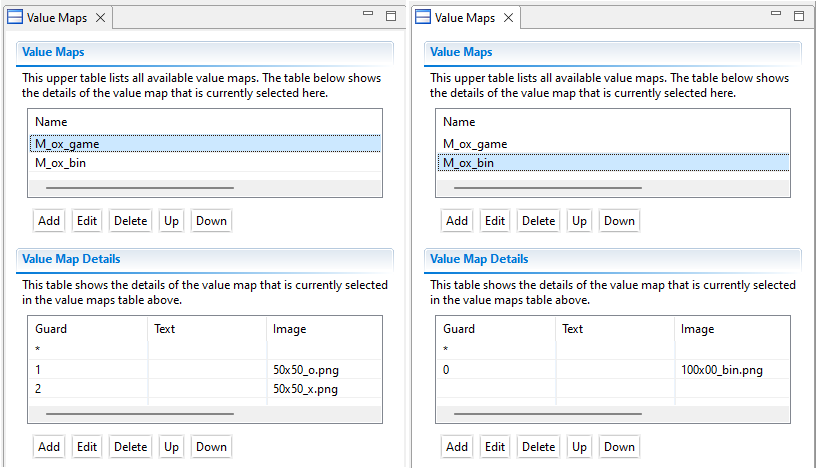CBA ItemBuilder Workshop: Session 06
Ulf Kroehne
Paris, 2022/11/07 - 2022/11/08
Session 06: Hands on ‘Drag and Drop’
Overview Session 06
Create Drag-and-Drop Item
- Define Variables and Maps
- Example for drag-and-drop mode
DROP_COPY - Example for drag-and-drop mode
DROP_SWITCH
Concept 1: Same variables, different maps
- Same page / different page
Your Ideas:
- ?
Create Value Map
- Open
HandsOnDragAndDropModesand inspect resource (Project>Browse Resources).
- Configure Value Maps:
![]()
Create Variables
- Create Variables (4 x 4 table and two additional variables):
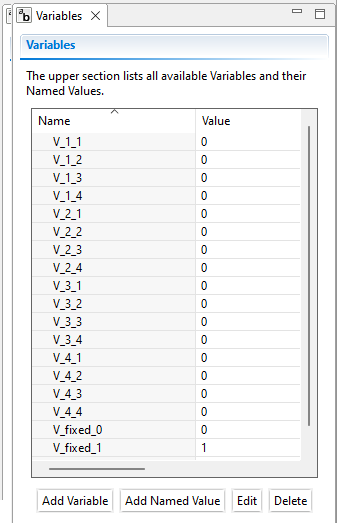
Name schema:
V_(row)_(column)All variables with default value 0, but
V_fixed_1 = 1V_fixed_2 = 2
Create 4 x 4 Field
- Define a first
MapBasedVariableDisplaywith the following properties:Width=50,Height=50,Border Width=1Value Display Style=IMAGE,Drop target=true- Link
Value Map=M_ox_game
- Use
DuplicateorCopy & Pasteto create the following structure. - Link variables as shown in the figure:
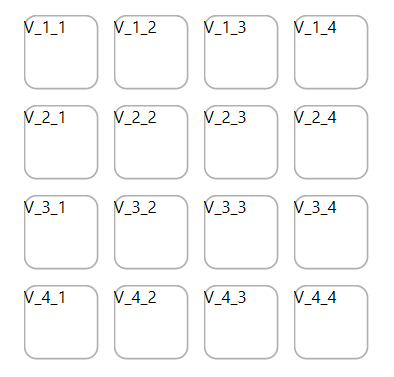
Complete the X-O Game Example
- Add three additional
MapBasedVariableDisplaysas shown in the following Figure.Width=50,Height=50,Border Width=1Value Display Style=IMAGE,Drop target=false,Drop source=true- Set
Drop Mode=DROP_COPY(!) - Link variables
V_fixed_1,V_fixed_2andV_fixed_0 - Link
Value Map=M_ox_gameto the first twoMapBasedVariableDisplays - Link
Value Map=M_ox_binto the lastMapBasedVariableDisplays
- Preview ;-)
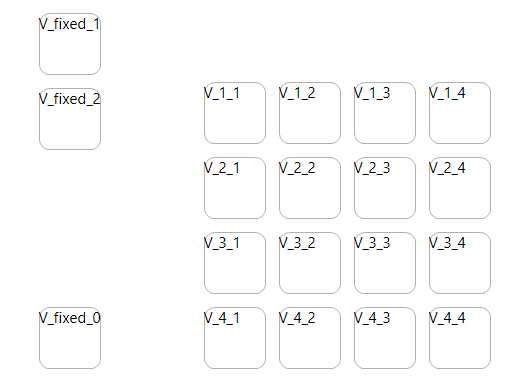
Prio List
- Duplicate page1 (i.e., save page as template and create a new page2 from this template).
- Remove Map-Based Value Displays created for the x-o game.
- Remove Command and add link to page2 for the button
Nexton page1. - Duplicate button
Nexton page2, remove command, change the label and add a link to page1.
- Add a new map
M_O(guard 1 = text “prio1”, guard 2 = text “prio2”, guard 3 = text “prio3”). - Add three new integer variables (
F_O_1=1,F_O_2=2andF_O_3=3).
- Add a
MapBasedVariableDisplaysand configureDrop Mode=DROP_SWITCH,Drop Target=trueandDrop Source=true. SetBorder Width=1(and make sureValue Display Type=TEXT). - Duplicate 2 times and link to the variables
F_O_1-3and to the mapM_O.
- Preview ;-)
Group Work
End of Session 06: Hands on ‘Drag and Drop’
Helpful to remember:
- Don’t forget to define the Drag and Drop Mode.
MapBasedVariableDisplayscan be used with same variables but different maps and on different pages.
- Let’s learn more about Links and Conditional Links and the CBA ItemBuilder syntax parts in session 07.