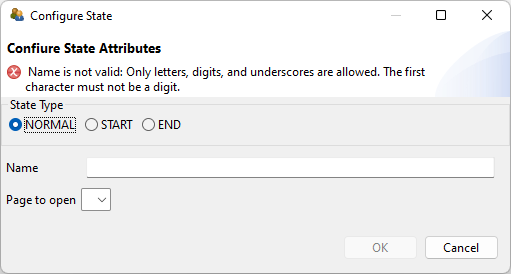09 – Finite-State Machines (Basics)
09 – Finite-State Machines (Basics)
Overview
User-Interface
- State Machine Tree View / State Machine Syntax
- Definition of States
Finite-State Machine
- Small example
- Syntax for definition of Events and Rules
- Use of Operators and Conditions
Finite-State Machine – User Interface
The CBA ItemBuilder’s user-interface for Finite-State Machines consists of two editors: The State Machine Tree View and the State Machine Rules Editor (open both with menu Project > Edit State Machine).
- State Machine Tree View
- State Machine Rules Editor

- Add States using the context menu
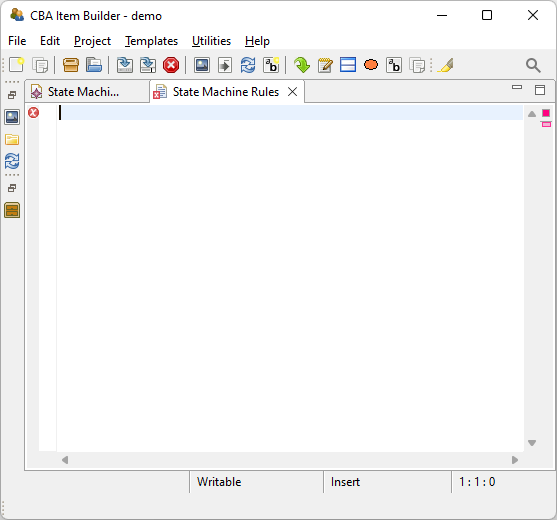
- Add Syntax for
Events:andRules:
- If no Finite-State Machine is used in a Project File, the Rule Files contains no syntax (i.e. it is empty by default).
State Machine Tree View
How to Create States?
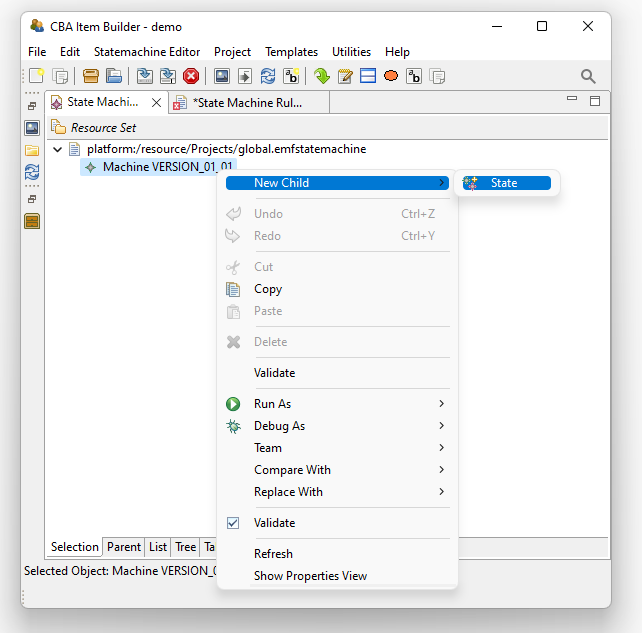
- Right-click the text
Machine VERSION_01_01. - Select
New Child>State.![]()
- Double-click
<not set>.![]()
- Configure State and press OK.
State Configuration
State Type
START: Each FSM needs one Start-state (required).NORMAL: Regular states are Normal-states.END: State-machines end in an End-state (not required).
State Name
- Each state needs a valid name.
- Only letters, digits, and underscores are allowed.
- The first character must not be a digit.
Page to Open
- Should be either empty, if no page is assigned, or a valid Page Name.
State Machine Tree View – Minimal Set of States
A minimal configuration should have at least two States:
- A Start-State (here:
ST_START) - A Normal-State (here:
ST_RUNNING)
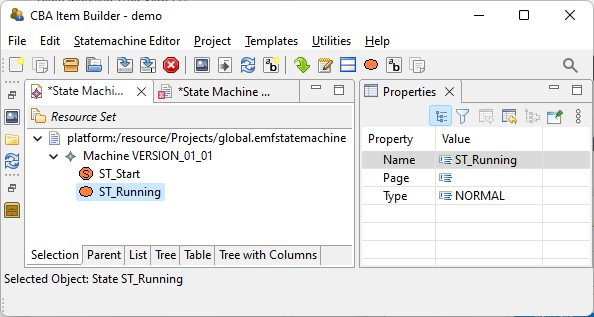
Make sure to not accidentally nest the states:
![]()
Siblings are not required for a simple configuration:
![]()
Regions are not required for a simple configuration:
![]()
Configuration of states is also possible in the Properties-view, but avoid typos in Page-names!
State Machine Syntax – Parts
Minimal Syntax:
Line 1 (
Events:)- Syntax starts with the keyword
Events:followed by a list of events. - At least one event is necessary (here a placeholder
EV_Placeholder). - If multiple events are defined, use
,(comma) as separator. - The event definition must end with a
;(semicolon).
- Syntax starts with the keyword
Line 2 (
Rules:)- The keyword
Rules:is required for the 2nd part. - At least one rule for the Start-state (
ST_Start) to the Normal-state (ST_Running) is required. - This start-rule is executed always (
{true}).
- The keyword
State Machine Rules Editor
A few notes in advance …
- Remember the Auto-Completion-Feature (press
Ctrl/Strg+Space). - A red cross marks errors / mistakes in the syntax.
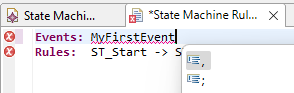
Changes in the State Machine Rules Editor and in the State Machine Tree View are confirmed by closing the editor. After defining States or Events, close both editors to make sure the model is updated!
When closing one of the two editors (either State Machine Rules Editor or State Machine Tree View), close also the other before request the editors again!
- Use comments (
/* ... */or//) to document syntax or to remove syntax temporary.
Small Example
It’s about the ?-Button:
Two States
State_Hint_Visible: Test-taker not yet used drag-and-drop (a hint might be required)State_Hint_Invisible: Drag-and-drop observed (no hint required)
Rules1
Syntax Overview
User-Defined FSM-Events1
- Definition of FSM-events2 in the State Machine Rules Editor
- Linking of FSM-events to components in the Page Editor (or Properties-view)
Definition of FSM-Rules3
- Start-Rules (
->) vs. Regular Rules (=>) - Triggers for Transitions (
{}) - Execute Operators in Transitions (
|) - Process events within States (
internal) - Conditional rules wit Guards (
: [Cond]) - Syntax for State-
entryand -exitrules
The CBA ItemBulider’s Finite-State Machine syntax is not complicated.
But be careful with the different characters (e.g., -> vs. =>), as they have an explicit meaning.
Start-Rules & Regular-Rules
Start Rule (->)
- The source (e.g.,
StartState) must be a state of typeSTART. - The target (e.g.,
StateA) must be a state of typeNORMAL. - The Condition
{true}is always fulfilled (i.e., the transition is executed).
Regular Rule (=>)
- The source (e.g.,
StateA) must be a state of typeNORMAL. - The target (e.g.,
true) must be a state of typeNORMAL. - The Transition is executed, if an event
{TriggerEvent}occurs inStateA.
How to read the syntax? A transition is defined from StateA to StateB for TriggerEvent.
Operators in Rules
Finite-State Machines are mainly used to trigger Operators (i.e., to change the item) either due to user-interactions (i.e. Events linked to components) or (internal) Timers.
Regular Rule with Operator (|)
- The
Operator()is executed, when the Transition defined in this Rule is executed. - Hence, the
Operator()is executed when the FSM is inStateAand theTriggerEventoccurs.
CBA ItemBuilder Syntax defines various Operators for FSMs to
- Change components (show/hide, active, …)
- Show dialog pages and to change page areas
- … (many more, see next slide)
CBA ItemBuilder Syntax defines various Operators1 for FSM-Rules …
- Operators for Runtime Commands:
next_task,back_task,cancel_task - Operators for Calculator engine:
calcOp,calcOpnd,calcSettings - Operators for
ExternalPageFrames:callExternalPageFrame - Operators for dialog pages:
openDialog,closeDialog - Operators for
Inputfields:focus,insertText - Operators to trigger FSM-Events:
raise - Operators for Variables:
set,reset - Operators for Pages:
scrollEmbeddedPage,scrollTopLevelPage - Operators for
PageAreas:setEmbeddedPage - Operators for components with Component State:
setActive/unsetActive,setFrozen/unsetFrozen - Operators for components:
setHidden/unsetHidden - Operators for
Audio/Videocomponents:initMediaPlayer,setMediaPlayer,setMediaPlayerVolume
…
…
- Operators for Global Properties:
setGlobalProperty - Operators to change FSMs:
initFSM,setFSMEvent,setFSMState - Operators for
ImageMaps:setValueDisplayMode - Operators for
TextFields:setHighlightable/unsetHighlightable - Operators for
FrameSelectGroups:setMultiselect/unsetMultiselect,setNoDeselect/unsetNoDeselect,setSelectable/unsetSelectable
- Operators for Trace-Data:
trace_snapshot,trace_text,trace_typed_snapshot,trace_typed_text - Operators for Trees:
tree_copy,tree_move
Rules with Conditions
Finite-State Machines differentiate a finite number of States. However, in practice, this restriction is circumvented by the use of Conditions (i.e., Guards) that can incorporate Variables in Boolean expressions.
Possible Scenarios:
- If the FSM is not
StateFrom: Nothing will happen ifEventNameoccurs.
(Note: this is the default and has nothing to do with theCondition.)
- If the FSM is in
StateFrom:- Nothing will happen if
EventNameoccurs, ifConditionis not met. - The FSM will change to
StateTo, ifEventNameoccurs and if the specifiedConditionis fulfilled.
- Nothing will happen if
Rules with Conditions and Operators
Rules for transitions between regular States with Condition and Operators can be defined.
Combination of [] and |:
How to read the syntax? A transition is defined from StateFrom to StateTo is defined for EventName. If the Condition is fulfilled when EventName occurs and the FSM is in State StateFrom, the FSM will change to StateTo and execute the Operators OperatorA() and OperatorB().
- One or multiple Operators are possible.
- The Condition needs to be Boolean expression (with one or multiple components).
Multiple Conditions in One Rule
Conditions can be complex Boolean expressions, but Bracketing need to be considered!
Single Condition
Multiple Rules for a Complete FSM
A complete Finite-State Machine definition in the CBA ItemBuilder usually includes more than the minimum required two rules.
Idea
- Rules are defined only for events that should be processed within a State.
- Events can be processed to trigger Operators without changing the State of the FSM (self-transition or keyword
internal). - Events can also change the current State of a FSM if a rule is defined.
Pragmatic Approach
- If (although not suggested) multiple rules are defined for the identical event within a particular State, then the first defined rule is executed.
- Multiple Finite-State Machines (see session FSM-2) can process one Event multiple times.
Conditions in Start Rules (->)
In most cases, the rule that defines the Transition between a Start-state and a Normal-state is defined with a condition that is always fulfilled (i.e., using the default {true}).
For Project Files with several Tasks, the Start-rule (->) allow conditions:
Possible Conditions
Task-Name (
T1orT2):
S -> N1 {isCurrentTask(T1)}
S -> N2 {isCurrentTask(T2)}Page-Name (
P1orP2):1
S -> N1 {current_page(P1)}
S -> N2 {current_page(P2)}
Default
S -> N {true}
Don’t Repeat Yourself
If identical operators should be executed when a FSM enters a particular State (i.e., entry) or leaves pa particular State (i.e., exit).
Don’t repeat syntax for operators, if possible.
Operators executed when a FSM changes to a particular State:
- Syntax using keyword
entry:
Trigger Operators with internal Transitions
Self-Transitions (i.e., Identical From- and To-States)
- Technically, the
StateAis left and re-entered.
The transition StateA => StateA means that StateA is re-entered:
- State-
entryand State-exitare executed. - Timed Events are started again (see session 13).
Summary (1)
CBA ItemBuilder FSMs use User-Defined States:
- A FSM is always in exactly one State at a time.
- A FSM will change it’s State, if a rule is defined for a particular Event.
- Conditions allow to differentiate, which Rule applies (if multiple Rules are defined in a particular State for a particular Event).
- After processing the Event, the FSM will be in a new State (if
internalis not used). - Operators can be used in State-transitions, usually triggered by Events.
The Required FSM-Events:
- Events are defined in Syntax by providing unique Event Names.
- Events can be linked to components (using
Asign Raised Eventor similar in the Page Editor).
- Preview (and use) of Tasks that use the Finite-State Machine concept of the CBA ItemBuilder is only possible, if the syntax is correct.
It is impossible / very unlikely to define a valid Finite-State Machine syntax using trial & error.
Summary (2)
Helpful to remember
- Difference between States of type
NORMAL(multiple) vs.START(one). - Symbols:
->,=>,{},|,[]and keywordinternal - Syntax Schema
Events: EV1, EV2;
Rules: S->N1{true}
N1=>N2{EV1} - Hotkey for the State Debug Window:
Strg/Ctrl + M
General idea
- CBA ItemBuilder Finite-State Machines an be understood as a powerful device to implement interactive items. The provided tool requires content to result in innovative items.