CBA ItemBuilder Workshop: Session 04
Ulf Kroehne
Paris, 2022/11/07 - 2022/11/08
Session 04: Hands on ‘More Items’
Overview Session 04
Preparation
- Structure of Palette and Components
- Navigation Commands
Hands-on 02 (A-C)
- More Items (Single Choice, Multiple Choice, Text)
Regular Expressions
- Why and How
Hands-on 02 (D-E)
- More Items (Images and Video)
Components (Text)
- As shown in Session 01, components are used to design pages.
- Most components can be added (i.e., nested in) to Panels
The CBA ItemBuilder’s Palette is context sensitive (i.e., only components that can be added to the currently selected element in the Page Editor are shown. )
Palette follows a structure:
- Components to display text are either
TextField,HTMLTextFieldorSimpleTextField
- Components to display text are either
- Components to collect text responses are either
SingleLineInputFieldorInputField
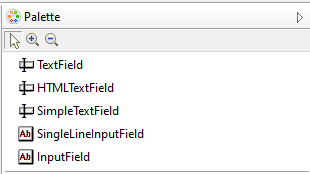
Components (Click Responses)
The CBA ItemBuilder allows to collect Click Responses in many ways.
Links between pages can be triggered using…
the specific link component
the generic button component
Click-responses are typically using …
either check boxes for Multiple-Choice
or radio buttons for Single-Choice
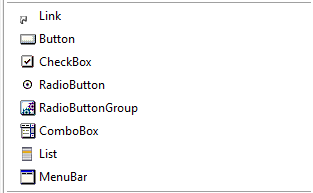
Two concepts exist to group radio buttons (either using radio button groups or using so-called frame select groups)
Less often used: ComboBox, List, Menu within MenuBar or ImageMaps.
Examples for Buttons
- Standard Buttons vs. Image Buttons
Important Properties
Is Toggle: Button has a toggle stateIs Frozen: Button is frozen or not frozen (default)
Since Buttons and Links share the concept of Visitied Link Color, using text color of Buttons requires to define Use Default Link Color: false and Use Same Color For Visited Reference: true in the Properties-view.
Examples for Comboboxes, Lists and Menus
Nesting
ComboBoxcontainsComboboxItemcomponentsListXcontainsListItemcomponentsMenBarcontainsMenuItemcomponents
Components (Variables)
The CBA ItemBuilder supports Variables and specific components exist for Variables.
- Components to link input to variable values (
*ValueInput) - Components to display values of variables (
*DisplaysandTimer)
- Components to link input to variable values (
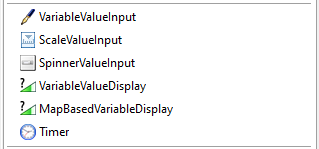
Binding
- Components change the value of Variables
- Changing the value of variables changes the components
Examples for Map-based Displays and Timers
- Example for a
Scale-ValueInputand aMapBasedVariable-Display
- Example for two components of type
Timervisualizing the remaining time of an Timed Finite-State Machine Event.
Components (Layout & Multimedia)
Graphical design should be done using Images.
Only basic support is provided for layout / design
- Components to add rectangles (
Rectangle) should rarely be used (useBorder Widthto add border to components, includingPanels) - Components to draw lines (
LineHorizontal /Vertical) - Components to add Images (
ImageField),AudioandVideo - Components to collect responses in images (
ImageMap)
- Components to add rectangles (
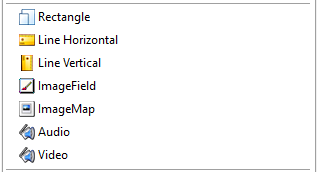
Components (Layout & Multimedia)
Graphical design should be done using Images.
Only basic support is provided for layout / design
- Components to add rectangles (
Rectangle) should rarely be used (useBorder Widthto add border to components, includingPanels) - Components to draw lines (
LineHorizontal /Vertical) - Components to add Images (
ImageField),AudioandVideo - Components to collect responses in images (
ImageMap)
- Components to add rectangles (
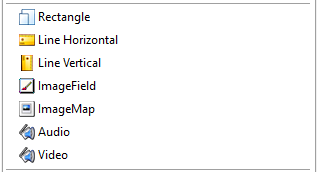
Examples for ImageMaps
Images can be used as background for click-sensitive ImageMaps.
- Simple shapes and polygon shapes
- (see also example from session 01)
Notice:
- Creating the click-sensitive areas with the ImageMap Editor of the CBA ItemBuilder is possible, but requires some patience (read here before getting frustated).
Examples for Lines and Transparent Images
- Vertical and horizontal
Lines,RectanglesandPanelswith different values of the propertyBorder Width
- File formats for images with support for transparency (
*.gifand*.png) and without (*.bmpand*.jpeg)
Components (Tables & Trees)
Trees (
Tree,TreeViewandTreeChildArea) for specific purposes (e.g., folder structure as part of ICT Literacy assessment)Tables as response format (
TableandTableCellEditor)
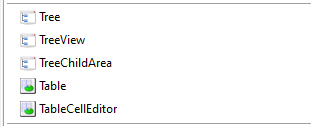
Types
- Standard (used to layout
TextFields) - Spreadsheet (with row and column header and
TableCellEditor)
Components (Panels and ExternalPageFrame)

Last but not least
Panelsare very useful to
combine elements… required to add a border, a background color or a background image,
… useful to move components together
… to copy multiple components using the clipboard
Panelscan be nested intoPanels(i.e., nesting)Panelssupport to create table layouts (Auto-Layout Panels)
ExternalPageFramesprovide the possibility to include (any) HTML/JavaScript to compensate for missing features of the CBA ItemBuilder
Commands
- CBA ItemBuilder Tasks can contain single or multiple items, placed either on a single page or distributed across pages.
- Within the Task pages can be changed (using links or a Finite-State Machine).
- To end the Task a Navigation-Command is required:
NEXT_TASK: Go to the next task or end this part of the assessmentPREVIOUS_TASK: Go to the previous task (if supported)CANCEL_TASK: End or interrupt to assessment (if supported)
Start: For each CBA ItemBuilder project at least one Task must be defined that serves as the entry-point.
End: To end the Task a Navigation-Command (e.g., NEXT_TASK) is required. The Task will only end, if the Navigation-Command is triggered (either by a user-interaction or from the Finite-State Machine, for instance using a Timer).
- Navigation-Commands are either linked to Buttons (or triggered from a Finite-State Machine operator)
Hands-on 02-A: Create Single-Choice Item
Find the instruction online as Hands-on 02-A.
Hands-on 02-B: Create Multiple-Choice Item
Find the instruction online as Hands-on 02-B.
Hands-on 02-C: Create Text-Entry Item
Find the instruction online as Hands-on 02-C.
Regular Expressions
Regular expressions are a common concept used in several places in the CBA ItemBuilder.
- Section 6.1 describes the Regular Expressions in detail.
Regular Expressions – Use Cases (1)
- Input restriction (i.e. validation pattern)
- Input restriction (i.e. validation pattern) with feedback (requires Finite-State Machine)
Regular Expressions – Use Cases (2)
- Text scoring (i.e., instant evaluation of text responses)
Notes:
Press
Ctrl+/Strg+Sto open the Scoring Debug Window.See here for a table with Regular Expression Symbols.
Hands-on 02-D: Create a Closing Page
Find the instruction online as Hands-on 02-D.
Hands-on 02-E: Create an Instruction Page
Find the instruction online as Hands-on 02-E.
End of Session 04: Hands-on ‘More Item’
Multimedia resources are part of the items:
- Resources are part of the Project Files. Resources can be manged using the Resource Browser.
Supported / suggested file formats (web browser support required):
- Audio:
*.mp3/*.ogg; Video:*.mp4/*.ogv/*.webm; Images:*.gif/*.png/*.jpg/*.tiff
Helpful to remember:
- Task and Navigation-Command required for each CBA ItemBuilder project.
- Use
Panelsto group components and to add borders.
Additional tips:
- Avoid (un-proportional) scaling of images / videos.
- Reduce file size of multimedia components (in particular for web-based deployments).
- Use web-fonts (i.e., fonts that will be available in the browser).1
- Let’s continue after a break in session 05 with the interesting stuff!